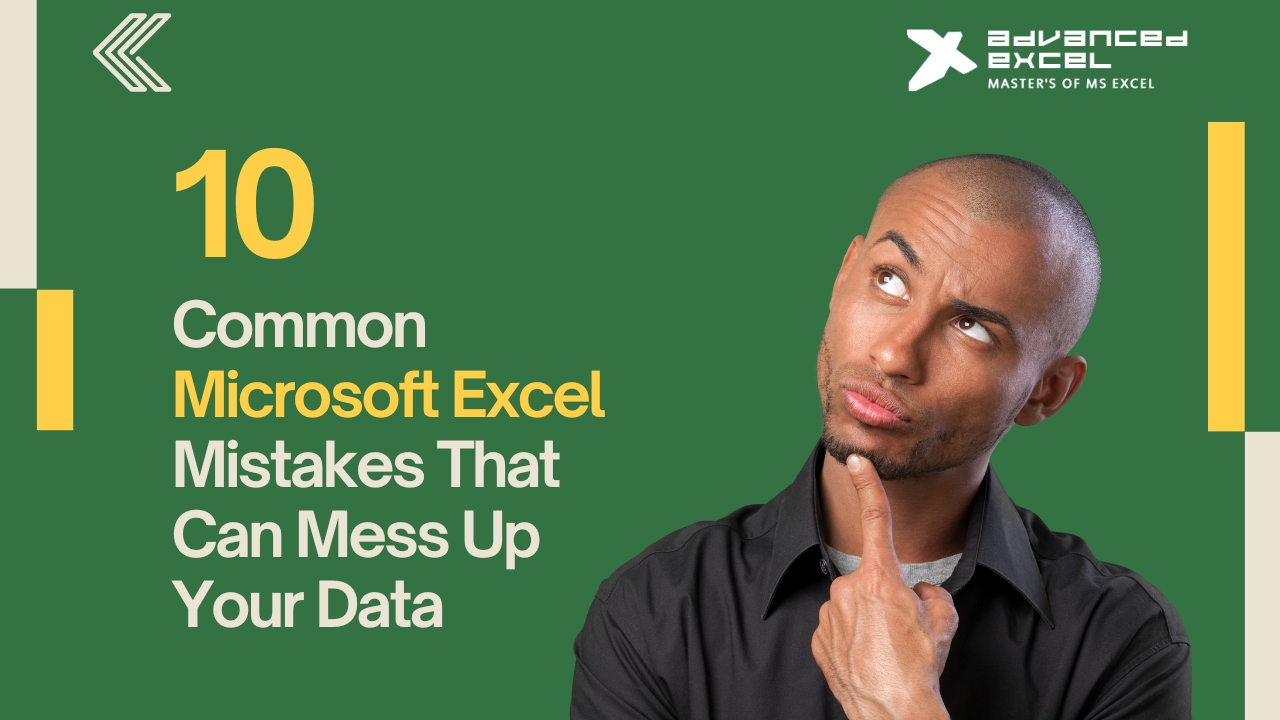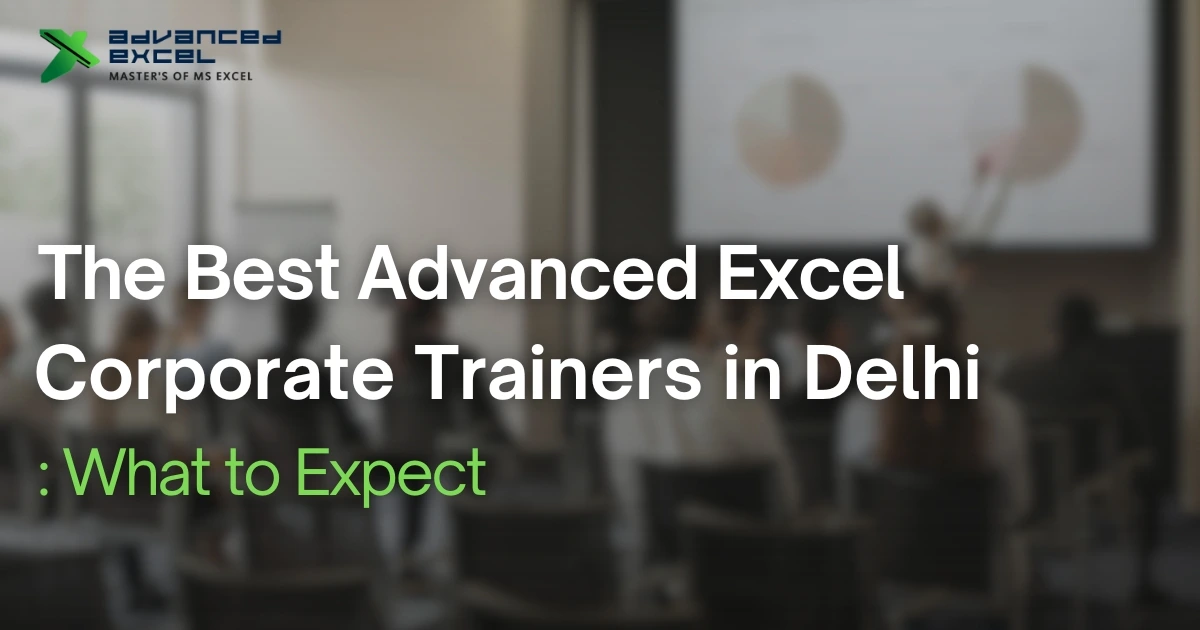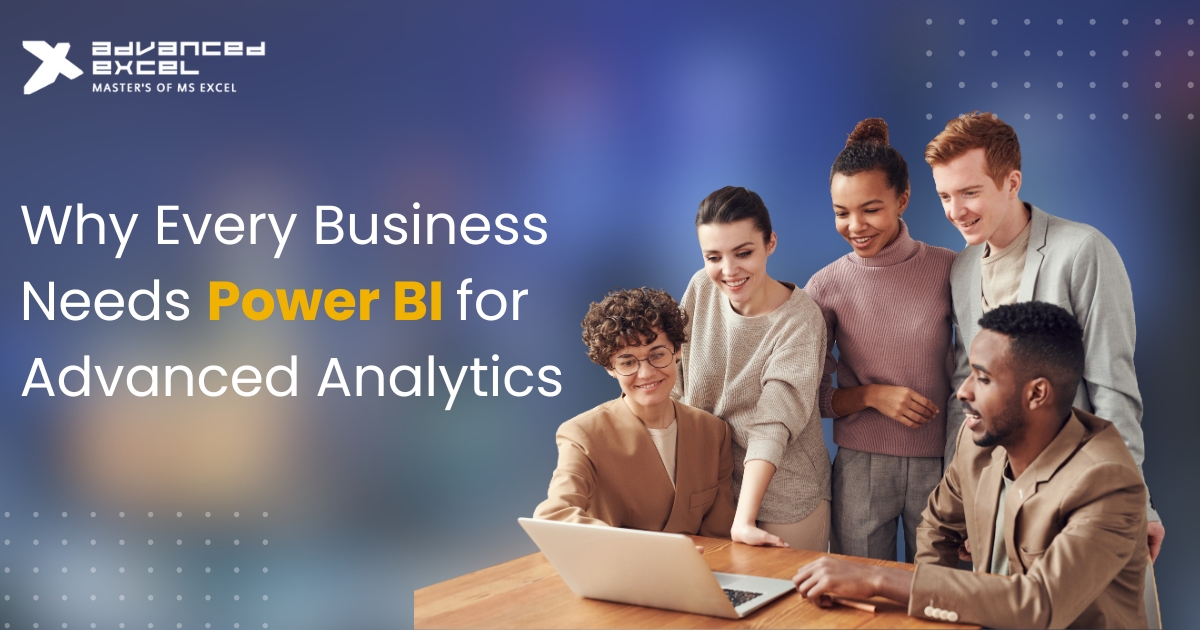10 Common Microsoft Excel Mistakes That Can Mess Up Your Data
Microsoft Excel possesses formidable capabilities for arranging, scrutinizing, and displaying data. However, even experienced users can fall into common traps that can lead to errors and inaccuracies in their spreadsheets. In this article, we’ll explore 10 of the most common Excel mistakes and how to avoid them to ensure your data stays accurate and reliable.
-
Not Using Headers
Using headers is crucial for organizing your data effectively. Without clear headers, it can be challenging to understand what each column represents, leading to confusion and potential errors in your analysis. Always ensure that your spreadsheet includes descriptive headers for each column.
-
Mixing Data Types in a Single Column
Mixing data types in a single column is a recipe for disaster. For example, if you have a column that contains both text and numbers, Excel may not be able to perform calculations accurately. Make sure each column contains only one type of data to avoid issues with calculations and sorting.
-
Using Incorrect Formulas
Using incorrect formulas can lead to serious errors in your analysis. Always double-check your formulas to ensure they are calculating the correct values. Additionally, be wary of copying and pasting formulas without adjusting cell references, as this can lead to inaccuracies. Advanced Excel training in Delhi can provide you with the skills to navigate Excel confidently and avoid such pitfalls.
-
Not Protecting Important Formulas
Not protecting important formulas can result in accidental changes that alter your data. To prevent this, consider locking cells containing critical formulas to prevent them from being edited accidentally. You can do this by using Excel’s cell protection feature.
-
Ignoring Error Messages
Ignoring error messages in Excel is a common mistake that can lead to overlooking critical issues in your data. Instead of dismissing error messages, take the time to investigate and address them promptly. Excel provides helpful error messages that can guide you towards resolving issues effectively.
-
Overusing Merge and Center
Overusing the Merge and Center feature can cause problems when sorting and filtering data. While it may seem convenient for formatting purposes, it can lead to complications when manipulating your data. Instead, consider using other formatting options, such as cell alignment, to achieve the desired appearance without sacrificing functionality.
-
Not Using Absolute References
Not using absolute references in your formulas can lead to errors when copying and pasting them to different cells. Absolute references ensure that a formula always refers to a specific cell, regardless of where it is copied. Use dollar signs ($) to designate absolute references in your formulas.
-
Relying Too Much on Manual Entry
Relying too much on manual entry increases the risk of typographical errors and inconsistencies in your data. Whenever possible, use Excel’s built-in features, such as formulas and data validation, to automate data entry and reduce the likelihood of errors.
-
Using Too Many Worksheets
Using too many worksheets in a single workbook can make it challenging to navigate and manage your data effectively. Instead of cramming everything into one workbook, consider splitting your data into separate workbooks based on categories or themes to keep things organized and manageable.
-
Not Backing Up Your Data Regularly
Not backing up your data regularly is a critical mistake that can result in irreversible loss if your spreadsheet becomes corrupted or accidentally deleted. Make it a habit to back up your Excel files regularly, especially if you are undergoing Excel Training in Delhi, to ensure you always have a recent copy available in case of emergencies.
In conclusion, avoiding these common Microsoft Excel mistakes can help you maintain the accuracy and integrity of your data. By using clear headers, adhering to consistent data types, double-checking formulas, and implementing best practices for data management, you can minimize errors and ensure that your Excel spreadsheets remain reliable tools for analysis and decision-making. Remember, prevention is always better than correction when it comes to Excel errors.